This user guide will show you how to use the Buyer Fee Rules when creating an Auction Sale.
TABLE OF CONTENTS
- Introduction
- Creating the Rule
- Adding the Rule to an Auction
- Applying the Rule when making an Auction Sale:
Introduction
When running an auction, Eclipse can automatically add a buyers fee to the sale with the Buyer Fee Rules. These rules can be configured to match the rule of your auction. The idea of these rules is to avoid the operators whom are processing the sales getting the fee wrong, or worse forgetting to charge the fee at all!
Creating the Rules
When creating an Auction you will see in the following image the new Buyers Fee drop down box. Next to the drop down there is a '...' button which will allow you to manage the rules.

Below is the screen that allows you to manage the Rules, Rules that are inactive will be visible here with the active flag unticked.
- To add a new rule click 'Add'
- To edit the current rule click 'Edit'
- To Delete a rule click 'Delete'

When adding a new rule or editing an existing rule, add the required details:
- Name of Rule - Short name to view in the lists
- Description of Rule - a Longer explanation of the Rule
- Active - Ticked makes the Rule visible in the list
- Sort order - the Order of importance of the Rule, lower values will appear at the top of the list
- Sales Values - Enter the From & To Sales Prices for the corresponding Buyer Fee.
- If you wish to have a more complex rule, you can use the script column to reference a Buyer Fee Script, to process the data from the Customer/Vehicle/Auction to calculate a complex value. I.E:
- If the vehicle is a consignment vehicle, add $100 or;
- If the Customer is part of a special Debtors Group, subtract $50 or;
- Process a Percentage of the sale price not a fixed dollar value Etc.
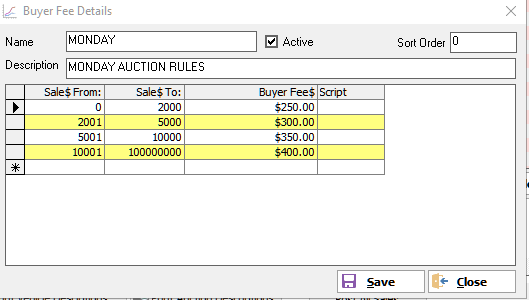
Adding the Rule to an Auction

When creating an auction through the Auction Schedule, simply select the Rule you wish to apply to this auction. The System Settings allow you to add a default Buyers Fee, which will be added by default to each auction.
Default Buyer Rule: System Settings:

Applying the Rule when making an Auction Sale:
When Selling a vehicle using the Auction Quick Sale Feature, your Buyer fee will automatically calculate when you enter the Sale price of the vehicle, simply enter the sale price, hit the tab key and see the fee get added automatically.

When you have completed all of the required fields in the Quick Sale, you can Post and Invoice the sale for the fee to take effect. All Buyers Fees will appear separate on the Auctin Sales Report, to allow you to check and ensure the correct fees have been applied.
If you have any questions or concerns about this process, please contact Ultimate Support for more information.
Was this article helpful?
That’s Great!
Thank you for your feedback
Sorry! We couldn't be helpful
Thank you for your feedback
Feedback sent
We appreciate your effort and will try to fix the article