PLEASE NOTE: SmartHub is normally only installed on the server, which gives available printers to the server to Eclipse Online App users. This DOES NOT need to be installed on each workstation. You would only install on a workstation if there are printers only available to that workstation that you want to make available to Eclipse Online App users.
Quick steps
- Download and install SmartHub service on the desired computer with printer access.
- Connect and configure SmartHub to the Eclipse Aura/EO server.
Installing SmartHub
Obtain the latest SmartHub installation file from Ultimate Business System.
As of 6th November 2025, this is: http://ws.dev.ultimate.net.au:8029/downloads/EclipseSmartHub/EclipseSmartHubInstaller%2012.0.72.0.exe
This will install two Windows Services that will access printing profiles using the LocalSystem. Printer settings or defaults might be set differently under different Windows users.
Connect and Configure SmartHub
From the computer with SmartHub now installed, connect to the web portal.
- Open the portal in a web browser using the SmartHub desktop shortcut (this will be something like: https://localhost:XXXX)/
- When prompted, paste in the Aura URL. For example: https://mydealership.eclipseaura.com.au/
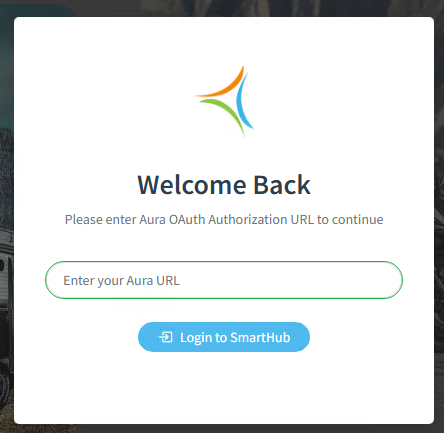
- When prompted, enter user name and password for staff (who has SmartHub security access role enabled).
- Once logged into SmartHub, add a new server.
- This will auto fill with the server URL, but confirm this is correct. Give the server name of this workstation/server.
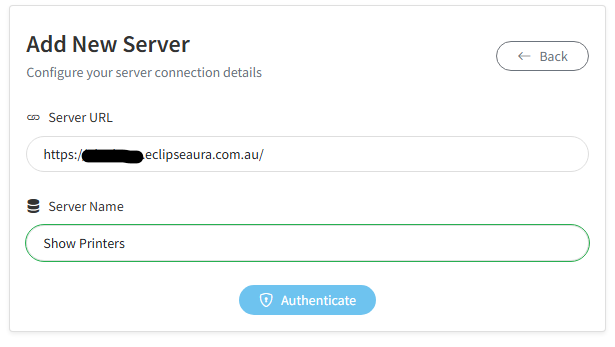
- Follow prompts and popups for user access (this needs to be a dealership user, this cannot be done with a UBS user).
- If successful, the server status should be 'good'. The last sync would be the last time the availability of this SmartHub was sent to the main server - this can be manually triggered via the 'sync' button to refresh and resync.
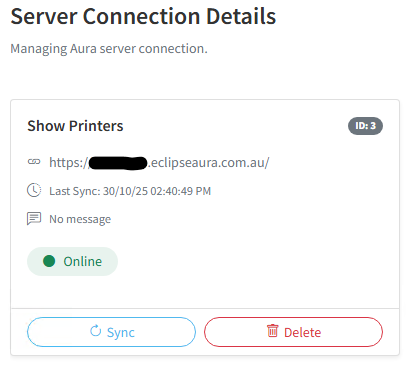
If the SQL/main server has migrated, SmartHub will need to be reconnected / reauthenticated.
Enabling SmartHub Security for a User
- Login into your Eclipse database (either via Eclipse Aura or Eclipse desktop DMS).
- Navigate to staff and security roles.
- For the desired staff user, make sure SmartHub is enabled (Administrators should have this enabled by default).
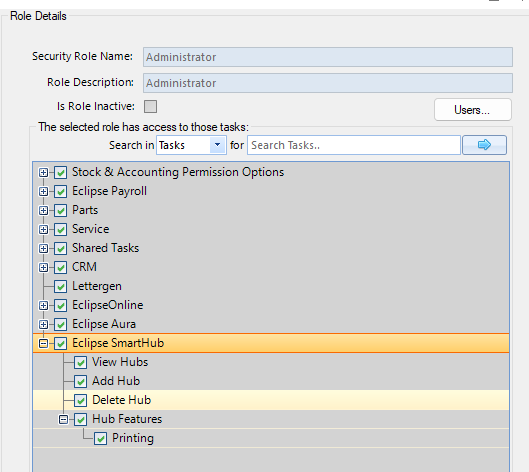
Checking Print Queue
- From the navigation menu there will be a Queues section. Select Print Queue.
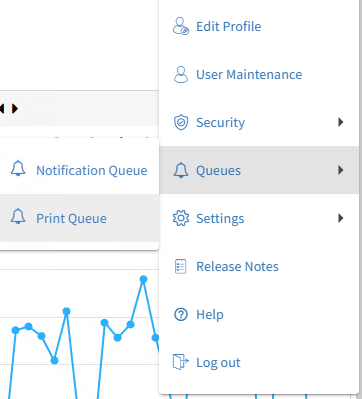
- This show pending and recently printed jobs to each of the attached SmartHubs.
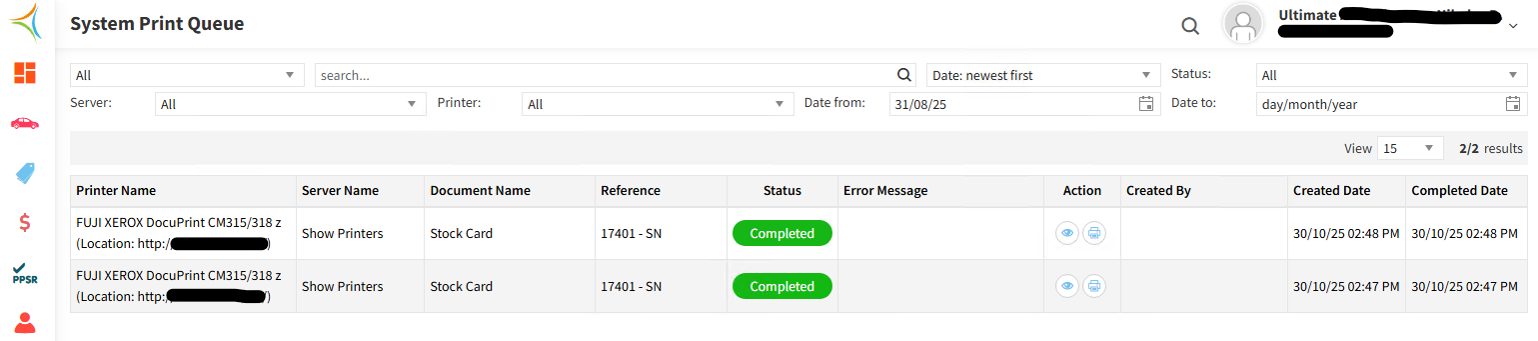
- If you click the Server drop down, you can also see last sync of each of the SmartHubs.
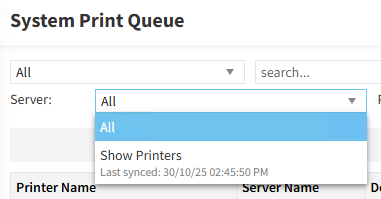
Was this article helpful?
That’s Great!
Thank you for your feedback
Sorry! We couldn't be helpful
Thank you for your feedback
Feedback sent
We appreciate your effort and will try to fix the article